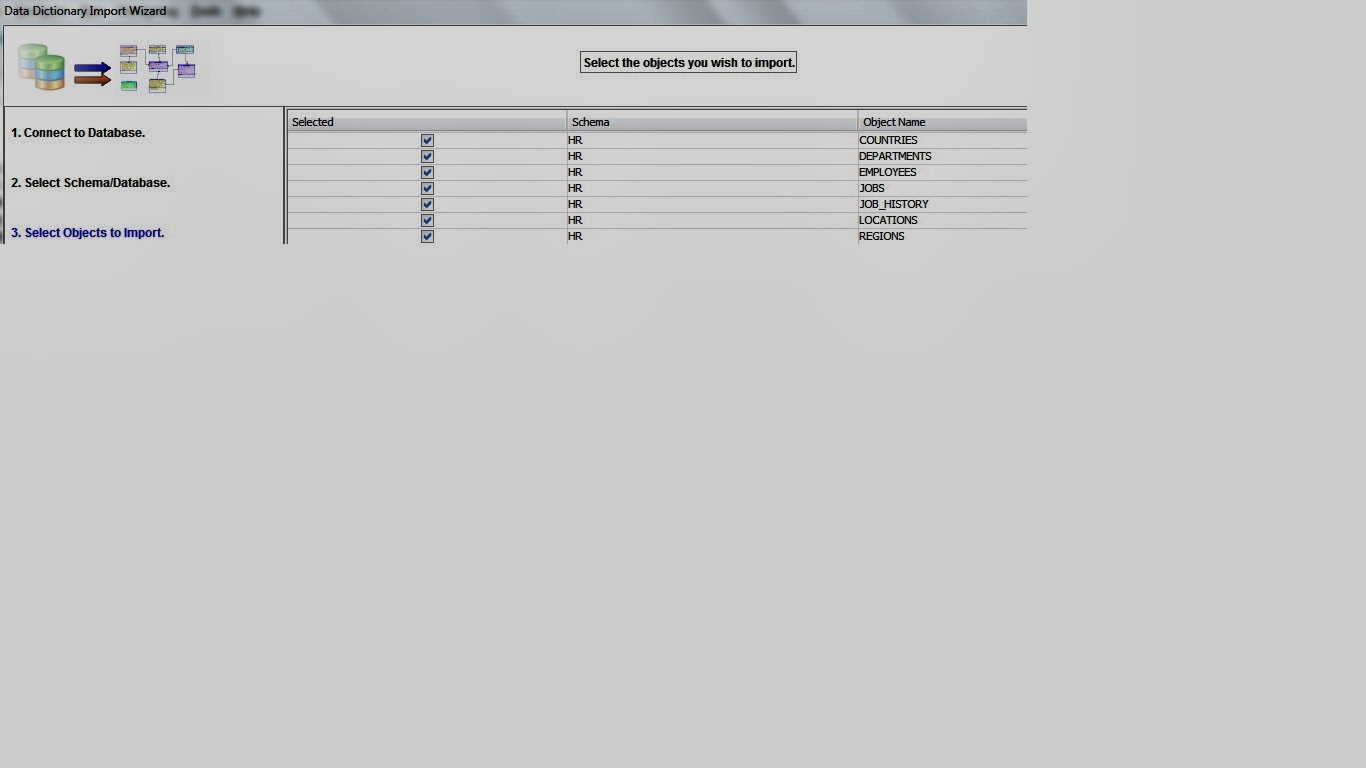performance.
Let me show you some examples on the usage of top command
Intro:
The top program provides a dynamic real-time view of a running system. It can display system summary information as well as a list of tasks currently being managed by the Linux kernel. The types of system summary information shown and the types, order and size of information displayed for tasks are all user configurable and that configuration can be made persistent across restarts.
1. Without any arguments
[deepak@server1 ~]$ top
top - 17:51:07 up 1 day, 2:56, 27 users, load average: 5.33, 29.71, 28.33
Tasks: 1470 total, 1 running, 1469 sleeping, 0 stopped, 0 zombie
Cpu(s): 0.0%us, 0.1%sy, 0.0%ni, 99.9%id, 0.0%wa, 0.0%hi, 0.0%si, 0.0%st
Mem: 264114424k total, 253006956k used, 11107468k free, 66964k buffers
Swap: 33554424k total, 3260k used, 33551164k free, 245826024k cached
PID USER PR NI VIRT RES SHR S %CPU %MEM TIME+ COMMAND
1960 deepak 15 0 30452 3220 1540 R 2.3 0.0 0:00.78 top
2457 root 11 -5 0 0 0 S 2.3 0.0 11:36.93 kacpid
2493 pmartprd 16 0 1397m 289m 9.8m S 0.3 0.1 18:36.07 pmrepagent
4639 pmartprd 15 0 787m 54m 4080 S 0.3 0.0 5:19.55 pmserver
14402 root RT 0 151m 5256 2872 S 0.3 0.0 1:41.40 multipathd
17886 root 10 -5 0 0 0 S 0.3 0.0 0:07.41 kondemand/11Generally I use top without any arguments, but the magic is mostly done from the top command line which must of us skip. Well before taking you to that part let me explain you the various system related features which are shown by top command
NOTE: You can enable or disable the marked blue line by pressing "l" once top is running
top - 17:51:07 up 1 day, 2:56, 27 users, load average: 5.33, 29.71, 28.33
Tasks: 1470 total, 1 running, 1469 sleeping, 0 stopped, 0 zombie
Cpu(s): 0.0%us, 0.1%sy, 0.0%ni, 99.9%id, 0.0%wa, 0.0%hi, 0.0%si, 0.0%st
Mem: 264114424k total, 253006956k used, 11107468k free, 66964k buffers
Swap: 33554424k total, 3260k used, 33551164k free, 245826024k cachedExplanation: This line tells you about the uptime of your system along with load average value.NOTE: You can enable/disable the marked blue line by pressing "t"
top - 17:51:07 up 1 day, 2:56, 27 users, load average: 5.33, 29.71, 28.33
Tasks: 1470 total, 1 running, 1469 sleeping, 0 stopped, 0 zombie
Cpu(s): 0.0%us, 0.1%sy, 0.0%ni, 99.9%id, 0.0%wa, 0.0%hi, 0.0%si, 0.0%st
Mem: 264114424k total, 253006956k used, 11107468k free, 66964k buffers
Swap: 33554424k total, 3260k used, 33551164k free, 245826024k cachedExplanation: This line gives us a brief detail of all the tasks running/sleeping/stopped currently in the system along with the CPU UsageNOTE: You can enable/disable the marked blue line by pressing "m"
top - 17:51:07 up 1 day, 2:56, 27 users, load average: 5.33, 29.71, 28.33
Tasks: 1470 total, 1 running, 1469 sleeping, 0 stopped, 0 zombie
Cpu(s): 0.0%us, 0.1%sy, 0.0%ni, 99.9%id, 0.0%wa, 0.0%hi, 0.0%si, 0.0%st
Mem: 264114424k total, 253006956k used, 11107468k free, 66964k buffers
Swap: 33554424k total, 3260k used, 33551164k free, 245826024k cachedExplanation: The next line shows your memory(RAM and swap) usage and capacity. PID USER PR NI VIRT RES SHR S %CPU %MEM TIME+ COMMAND
13916 stmprd 18 0 903m 129m 9936 S 51.4 0.1 3:07.01 java
13921 stmprd 18 0 901m 128m 9936 S 49.8 0.0 3:02.92 java
13825 stmprd 18 0 951m 190m 9932 S 49.5 0.1 3:07.13 java
13856 stmprd 20 0 978m 197m 9936 S 49.2 0.1 3:05.89 java
13853 stmprd 18 0 921m 150m 9932 S 48.5 0.1 3:09.14 java
13875 stmprd 18 0 907m 132m 9940 S 48.5 0.1 3:09.49 java
13937 stmprd 25 0 926m 165m 9936 S 48.2 0.1 3:10.31 java
13919 stmprd 18 0 917m 153m 9936 S 47.5 0.1 3:05.92 java
13879 stmprd 25 0 921m 160m 9936 S 47.2 0.1 3:08.43 java
13908 stmprd 25 0 901m 131m 9932 S 47.2 0.1 3:12.23 java
13905 stmprd 25 0 907m 137m 9932 S 46.6 0.1 2:59.85 javaThe left sections shows you the details of the process running along with the below details
Fields/Column | Description |
PID | Process Id |
USER | The effective user name of the task's owner |
PR | The priority of the task |
NI | The nice value of the task. A negative nice value means higher priority, whereas a positive nice value means lower priority. Zero in this field simply means priority will not be adjusted in determining a task's dispatchability |
%CPU | The task's share of the elapsed CPU time since the last screen update, expressed as a percentage of total CPU time. |
%MEM | A task's currently used share of available physical memory |
TIME+ | Total CPU time the task has used since it started |
S | The status of the task which can be one of: 'D' = uninterruptible sleep 'R' = running 'S' = sleeping 'T' = traced or stopped 'Z' = zombie |
RES | The non-swapped physical memory a task has used |
SHR | The amount of shared memory used by a task |
Command | Display the command line used to start a task or the name of the associated program |
2. Arrange Tasks with High to Low CPU Usage
Press "P" or "shift+p" once top is running to arrange all the tasks with High to Low CPU Usage as shown below
top - 18:03:00 up 1 day, 3:08, 27 users, load average: 12.54, 32.34, 32.75
Tasks: 1485 total, 3 running, 1482 sleeping, 0 stopped, 0 zombie
Cpu(s): 41.2%us, 0.8%sy, 0.0%ni, 56.6%id, 1.4%wa, 0.0%hi, 0.0%si, 0.0%st
Mem: 264114424k total, 258863028k used, 5251396k free, 76308k buffers
Swap: 33554424k total, 3256k used, 33551168k free, 250950544k cached
PID USER PR NI VIRT RES SHR S %CPU %MEM TIME+ COMMAND
9663 stmprd 22 0 902m 301m 9888 S 2578.3 0.1 2:27.04 java
32117 etlprd 18 -1 32416 5908 1716 R 6.2 0.0 0:04.84 cleanup_dirfile
10053 root 18 -1 27100 1936 1460 S 4.9 0.0 0:00.15 ps
5456 pmartprd 16 0 1182m 130m 8560 S 3.9 0.1 38:39.72 pmserver
17492 deepak 16 0 30592 3388 1544 R 3.6 0.0 0:17.11 top
2843 pmartprd 15 0 730m 48m 4052 S 3.3 0.0 4:40.33 pmserver
2457 root 11 -5 0 0 0 S 2.9 0.0 11:42.39 kacpid
3731 tdmsprd 15 0 370m 49m 32m S 2.3 0.0 0:00.64 pmdtm.orig
3. Arrange Tasks with High to Low Memory Usage
Press "M" or "shift+m"once top is running to arrange all the tasks with High to Low Memory Usage as shown below
top - 18:04:26 up 1 day, 3:09, 27 users, load average: 37.12, 34.56, 33.44
Tasks: 1676 total, 1 running, 1675 sleeping, 0 stopped, 0 zombie
Cpu(s): 2.3%us, 76.7%sy, 0.0%ni, 19.7%id, 1.3%wa, 0.0%hi, 0.0%si, 0.0%st
Mem: 264114424k total, 262605184k used, 1509240k free, 77924k buffers
Swap: 33554424k total, 3256k used, 33551168k free, 252198368k cached
PID USER PR NI VIRT RES SHR S %CPU %MEM TIME+ COMMAND
1852 pmartprd 18 0 2005m 319m 4776 S 6.9 4.1 28:34.32 java
2493 pmartprd 16 0 1397m 289m 9.8m S 0.0 4.0 18:37.79 pmrepagent
20557 etlprd 15 0 911m 201m 3024 S 0.0 3.0 17:09.02 pmdtm.orig
18778 root RT 0 286m 188m 156m S 0.0 2.1 13:24.98 aisexec
5456 pmartprd 15 0 1182m 130m 8560 S 6.2 1.1 38:40.58 pmserver
16004 etlprd 14 -1 179m 83m 2636 S 0.0 0.1 9:41.36 db2bp
11272 stmprd 25 0 906m 67m 9736 S 99.7 0.0 0:48.11 java4. Change the nice value (priority) of any task
To understand what is nice value follow the below link
Change priority of process using renice
Press "r" when top is running on the terminal. You should get a prompt as shown below in blue color
Change priority of process using renice
Press "r" when top is running on the terminal. You should get a prompt as shown below in blue color
top - 18:08:38 up 115 days, 8:44, 4 users, load average: 0.03, 0.03, 0.00
Tasks: 325 total, 2 running, 323 sleeping, 0 stopped, 0 zombie
Cpu(s): 0.1%us, 6.4%sy, 0.0%ni, 93.3%id, 0.3%wa, 0.0%hi, 0.0%si, 0.0%st
Mem: 49432728k total, 2063848k used, 47368880k free, 310072k buffers
Swap: 2097144k total, 0k used, 2097144k free, 1297572k cached
PID to renice:1308 [Hit Enter]
PID USER PR NI VIRT RES SHR S %CPU %MEM TIME+ COMMAND
5359 root 39 19 0 0 0 R 100.1 0.0 9431:35 kipmi0
1308 deepak 16 0 29492 2292 1512 S 0.7 0.0 0:00.33 top
6116 root 15 0 369m 30m 11m S 0.7 0.1 77:24.97 cimserverGive the PID whose nice value has to be changed and hit "Enter". Then give the nice value for the PID
top - 18:08:38 up 115 days, 8:44, 4 users, load average: 0.03, 0.03, 0.00
Tasks: 325 total, 2 running, 323 sleeping, 0 stopped, 0 zombie
Cpu(s): 0.1%us, 6.4%sy, 0.0%ni, 93.3%id, 0.3%wa, 0.0%hi, 0.0%si, 0.0%st
Mem: 49432728k total, 2063848k used, 47368880k free, 310072k buffers
Swap: 2097144k total, 0k used, 2097144k free, 1297572k cached
Renice PID 1308 to value:-1 [Hit Enter]
PID USER PR NI VIRT RES SHR S %CPU %MEM TIME+ COMMAND
5359 root 39 19 0 0 0 R 100.1 0.0 9431:35 kipmi0
1308 deepak 16 0 29492 2292 1512 S 0.7 0.0 0:00.33 top
6116 root 15 0 369m 30m 11m S 0.7 0.1 77:24.97 cimserverVerify the changes
top - 18:09:06 up 115 days, 8:45, 4 users, load average: 0.13, 0.06, 0.01
Tasks: 325 total, 1 running, 324 sleeping, 0 stopped, 0 zombie
Cpu(s): 0.0%us, 0.1%sy, 0.0%ni, 99.8%id, 0.1%wa, 0.0%hi, 0.0%si, 0.0%st
Mem: 49432728k total, 2063276k used, 47369452k free, 310072k buffers
Swap: 2097144k total, 0k used, 2097144k free, 1297588k cached
PID USER PR NI VIRT RES SHR S %CPU %MEM TIME+ COMMAND
1308 deepak 15 -1 29492 2292 1512 S 0.7 0.0 0:00.42 top
5359 root 34 19 0 0 0 S 0.7 0.0 9431:42 kipmi0
1 root 15 0 10352 692 580 S 0.0 0.0 0:02.16 init
2 root RT -5 0 0 0 S 0.0 0.0 0:02.37 migration/0
3 root 34 19 0 0 0 S 0.0 0.0 0:00.00 ksoftirqd/5. Kill any task
Press "k" on the terminal when top is running. You should get a prompt as shown below in blue color
top - 18:09:31 up 115 days, 8:45, 4 users, load average: 0.08, 0.05, 0.01
Tasks: 325 total, 1 running, 324 sleeping, 0 stopped, 0 zombie
Cpu(s): 0.1%us, 0.1%sy, 0.0%ni, 99.8%id, 0.1%wa, 0.0%hi, 0.0%si, 0.0%st
Mem: 49432728k total, 2062036k used, 47370692k free, 310072k buffers
Swap: 2097144k total, 0k used, 2097144k free, 1297596k cached
PID to kill:1308
PID USER PR NI VIRT RES SHR S %CPU %MEM TIME+ COMMAND
5359 root 34 19 0 0 0 S 1.3 0.0 9431:42 kipmi0
6460 root 24 0 179m 30m 3976 S 1.0 0.1 79:04.77 java
1308 deepak 15 -1 29492 2292 1512 S 0.7 0.0 0:00.49 top
1434 root 15 0 29492 2288 1516 R 0.7 0.0 0:00.13 toptop - 18:09:31 up 115 days, 8:45, 4 users, load average: 0.08, 0.05, 0.01
Tasks: 325 total, 1 running, 324 sleeping, 0 stopped, 0 zombie
Cpu(s): 0.1%us, 0.1%sy, 0.0%ni, 99.8%id, 0.1%wa, 0.0%hi, 0.0%si, 0.0%st
Mem: 49432728k total, 2062036k used, 47370692k free, 310072k buffers
Swap: 2097144k total, 0k used, 2097144k free, 1297596k cached
Kill PID 1308 with signal [15]: [Hit Enter for default]
PID USER PR NI VIRT RES SHR S %CPU %MEM TIME+ COMMAND
5359 root 34 19 0 0 0 S 1.3 0.0 9431:42 kipmi0
6460 root 24 0 179m 30m 3976 S 1.0 0.1 79:04.77 java
1308 deepak 15 -1 29492 2292 1512 S 0.7 0.0 0:00.49 top6. View all the processes running by a user
Press "u" on the terminal when top is running. You should get a prompt as shown below in blue color
top - 18:12:24 up 115 days, 8:48, 4 users, load average: 0.06, 0.05, 0.00
Tasks: 328 total, 1 running, 327 sleeping, 0 stopped, 0 zombie
Cpu(s): 0.0%us, 0.4%sy, 0.0%ni, 99.6%id, 0.0%wa, 0.0%hi, 0.0%si, 0.0%st
Mem: 49432728k total, 2063268k used, 47369460k free, 310072k buffers
Swap: 2097144k total, 0k used, 2097144k free, 1297660k cached
Which user (blank for all):deepak [Hit Enter]
PID USER PR NI VIRT RES SHR S %CPU %MEM TIME+ COMMAND
1729 root 15 0 29488 2196 1432 R 2.0 0.0 0:00.01 top
1 root 15 0 10352 692 580 S 0.0 0.0 0:02.16 init
2 root RT -5 0 0 0 S 0.0 0.0 0:02.37 migration/0
3 root 34 19 0 0 0 S 0.0 0.0 0:00.00 ksoftirqd/0
4 root RT -5 0 0 0 S 0.0 0.0 0:00.00 watchdog/0top - 18:12:41 up 115 days, 8:48, 4 users, load average: 0.04, 0.05, 0.00
Tasks: 328 total, 1 running, 327 sleeping, 0 stopped, 0 zombie
Cpu(s): 0.0%us, 0.1%sy, 0.0%ni, 99.9%id, 0.0%wa, 0.0%hi, 0.0%si, 0.0%st
Mem: 49432728k total, 2062356k used, 47370372k free, 310072k buffers
Swap: 2097144k total, 0k used, 2097144k free, 1297672k cached
PID USER PR NI VIRT RES SHR S %CPU %MEM TIME+ COMMAND
1561 deepak 17 0 3984 780 468 S 0.0 0.0 0:00.00 man
1564 deepak 19 0 8704 964 816 S 0.0 0.0 0:00.00 sh
1566 deepak 23 0 8704 464 316 S 0.0 0.0 0:00.00 sh
1571 deepak 16 0 8452 892 712 S 0.0 0.0 0:00.01 less
31328 deepak 15 0 110m 2348 1264 S 0.0 0.0 0:00.20 sshd
31329 deepak 16 0 27676 2564 1816 S 0.0 0.0 0:00.02 bash
31422 deepak 15 0 109m 2360 1260 S 0.0 0.0 0:00.14 sshd
31423 deepak 15 0 27548 2500 1784 S 0.0 0.0 0:00.02 bash7. Change delay between terminal refresh
By default the top terminal is set for auto refresh after every 3 seconds but if you want you can change it as per your requirementPress "d" when top is running. You should get a prompt as shown below in blue color
top - 18:14:55 up 115 days, 8:50, 4 users, load average: 0.01, 0.04, 0.00
Tasks: 328 total, 1 running, 327 sleeping, 0 stopped, 0 zombie
Cpu(s): 0.0%us, 0.1%sy, 0.0%ni, 99.9%id, 0.0%wa, 0.0%hi, 0.0%si, 0.0%st
Mem: 49432728k total, 2063828k used, 47368900k free, 310072k buffers
Swap: 2097144k total, 0k used, 2097144k free, 1297728k cached
Change delay from 3.0 to:2.0 [Hit Enter]
PID USER PR NI VIRT RES SHR S %CPU %MEM TIME+ COMMAND
5359 root 34 19 0 0 0 S 0.7 0.0 9431:58 kipmi0
1795 root 15 0 29492 2300 1524 R 0.3 0.0 0:00.20 top
1 root 15 0 10352 692 580 S 0.0 0.0 0:02.16 initVerify the changes. You must see the screen buffer getting refresh much earlier or just to verify you can provide a higher value of delay and observer the refresh rate on the terminal
8. No. of task to be displayed
By default this option is set to unlimited that is the reason your terminal is fully covered with list of tasks when you run the top command. Any how you can list the no of tasks to be visible once you run top commandPress "n"when top is running. You should get a prompt as shown below in blue color
top - 18:18:07 up 115 days, 8:54, 4 users, load average: 0.01, 0.03, 0.00
Tasks: 328 total, 1 running, 327 sleeping, 0 stopped, 0 zombie
Cpu(s): 0.0%us, 0.2%sy, 0.0%ni, 99.7%id, 0.1%wa, 0.0%hi, 0.0%si, 0.0%st
Mem: 49432728k total, 2063348k used, 47369380k free, 310072k buffers
Swap: 2097144k total, 0k used, 2097144k free, 1297804k cached
Maximum tasks = 0, change to (0 is unlimited): 2 [Hit Enter]
PID USER PR NI VIRT RES SHR S %CPU %MEM TIME+ COMMAND
5359 root 34 19 0 0 0 S 2.3 0.0 9432:08 kipmi0
1795 root 15 0 29492 2304 1528 R 0.7 0.0 0:00.65 top
1 root 15 0 10352 692 580 S 0.0 0.0 0:02.16 init
2 root RT -5 0 0 0 S 0.0 0.0 0:02.37 migration/0top - 14:48:40 up 116 days, 5:24, 3 users, load average: 0.05, 0.04, 0.00
Tasks: 318 total, 1 running, 317 sleeping, 0 stopped, 0 zombie
Cpu(s): 0.0%us, 0.1%sy, 0.0%ni, 99.9%id, 0.0%wa, 0.0%hi, 0.0%si, 0.0%st
Mem: 49432728k total, 2051952k used, 47380776k free, 310176k buffers
Swap: 2097144k total, 0k used, 2097144k free, 1293800k cached
PID USER PR NI VIRT RES SHR S %CPU %MEM TIME+ COMMAND
5359 root 34 19 0 0 0 S 1.0 0.0 9502:15 kipmi0
25009 prasadee 15 0 29492 2280 1516 R 0.3 0.0 0:01.88 topI hope the tutorial was useful.
References:
top man page for Linux
Related articles
Tutorial for Monitoring Tools SAR and KSAR with examples in Linux
7 Commands to read or view the contents of a file using CLI in Linux
6 commands to list the logged in users
View the history of commands along with time
15 tips to enhance security of your Linux machine
View the history of commands along with time
15 tips to enhance security of your Linux machine
Follow the below links for more tutorials
Configure Red Hat Cluster using VMware, Quorum Disk, GFS2, Openfiler
Tutorial for Monitoring Tools SAR and KSAR with examples in Linux
How to configure Samba 4 Secondary Domain Controller
How to secure Apache web server in Linux using password (.htaccess)
How to register Red Hat Linux with RHN (Red Hat Network )
Red hat Enterprise Linux 5.5 Installation Guide (Screenshots)
Why is Linux more secure than windows and any other OS
What is the difference between "su" and "su -" in Linux?
What is swappiness and how do we change its value?
How to log iptables messages in different log file
What are the s and k scripts in the etc rcx.d directories
How to check all the currently running services in Linux
How to auto start service after reboot in Linux
What is virtual memory, paging and swap space?
Tutorial for Monitoring Tools SAR and KSAR with examples in Linux
How to configure Samba 4 Secondary Domain Controller
How to secure Apache web server in Linux using password (.htaccess)
How to register Red Hat Linux with RHN (Red Hat Network )
Red hat Enterprise Linux 5.5 Installation Guide (Screenshots)
Why is Linux more secure than windows and any other OS
What is the difference between "su" and "su -" in Linux?
What is swappiness and how do we change its value?
How to log iptables messages in different log file
What are the s and k scripts in the etc rcx.d directories
How to check all the currently running services in Linux
How to auto start service after reboot in Linux
What is virtual memory, paging and swap space?